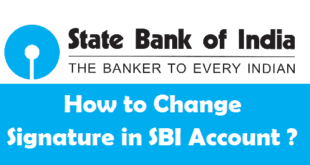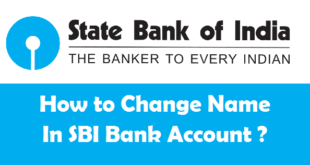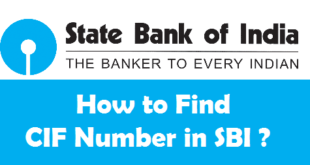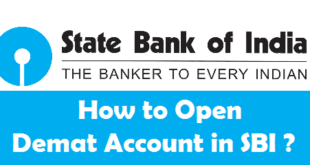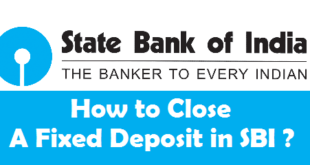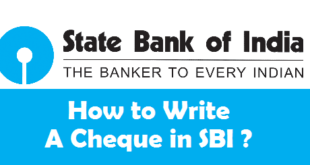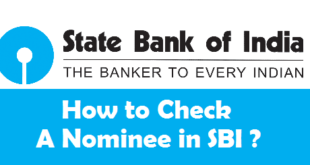Apply for new ATM PIN in SBI : State Bank of India is known to be one of the most flexible banks in India. When you open a new bank account in SBI, you must check you get your new Passbook, Cheque Book(if applied for) and ATM Card. Usually, after opening a new account you get your ATM PIN envelope with the ATM Card. If you have lost your ATM PIN envelope or forgot your ATM PIN, you can follow this article to know the complete procedure to apply for a new SBI ATM PIN. For all those who do not have an ATM Card can read our previous article on how to apply for a new SBI ATM Card.
This Article can be used to :
- Generate new SBI ATM PIN, or
- Change SBI ATM PIN
How to Request for new SBI ATM PIN ?
Applying for SBI ATM PIN does not take more than 4-5 minutes. However, you must know that there are 5 ways to get new ATM PIN in SBI.
5 Ways to Apply for New SBI ATM Card are :
- Apply for ATM PIN in SBI Online through Internet Banking
- Apply for ATM PIN in SBI by Visiting SBI ATM
- Apply for ATM PIN in SBI through SMS
- Apply for ATM PIN in SBI Offline through Branch Visit
- Apply for ATM PIN in SBI through IVRS
How to Apply for a new SBI ATM PIN Online ?
Before we know the procedure to apply for SBI ATM PIN Online, let us know about a few important things about it.
Things to Know before you apply for SBI ATM PIN Online
- If your SBI ATM Card is lost or stolen, you must block it first.
- For customers who have applied and received new SBI ATM Card can request for SBI ATM PIN Online.
- Your mobile number should be registered with SBI to apply for a new ATM PIN in SBI.
Steps to Apply for ATM PIN in SBI through Online SBI Portal
1) Login to Online SBI Account using your Internet Banking Username and Password.
2) Select the E-Services option on the Top Menu.

3) Select the ATM Card Services in the left Sidebar.
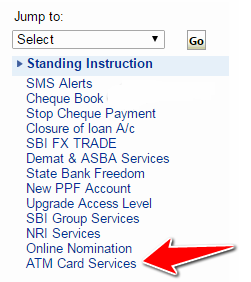
4) Click on the ‘ATM Pin Generation’ link.
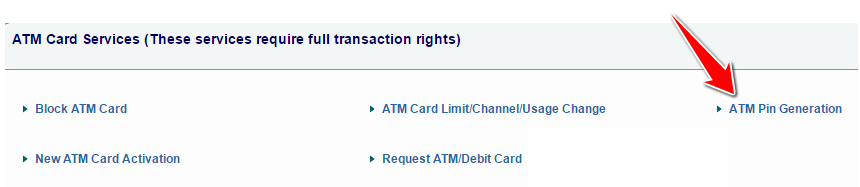
5) Now, you have 2 Options to Request ATM PIN in SBI i.e.,
(i) Using One Time Password (OTP) : If you want to receive One Time Password on your registered mobile number to proceed, select this Radio button.
(ii) Using Profile Password : If you want to go ahead by using your Profile Password, select this Radio button.
We have choosen Using Profile Password as the option.
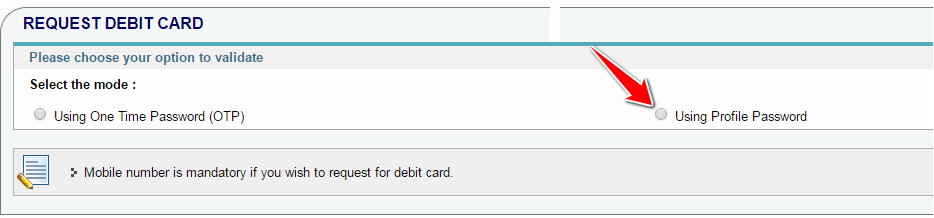
6) Enter the Online SBI Profile Password and click on Submit.
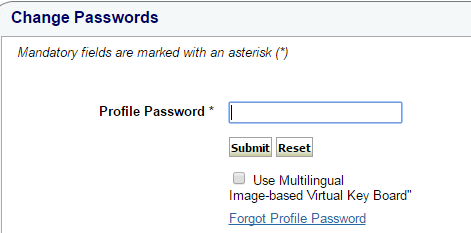
7) Select your Account and Click on Continue.
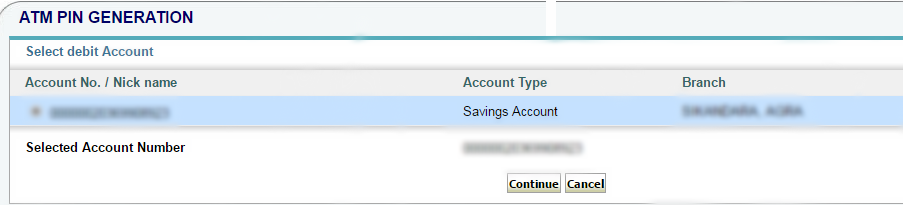
8) Now, Select the Card for which you wish to Change the PIN Number & Click on Submit.
Note : Rs.51 will be recovered as service charges for ATM PIN generation.
9) Enter the first 2 Digits of your desired ATM PIN and Click on Submit.
Note : The remaining 2 digits will be sent to you through SMS. The SMS Format received from SBI will be like this “The last 2 Digits for ATM PIN Change Request is XX67. Do not share it with anyone.”
10) Enter the 4 Digits of the new PIN & Click on Submit.
Note : Enter the first 2 digits which you entered manually. Then enter the next 2 digits which you received on your Mobile Number through SMS.
As soon as you click on Submit, you will see a message saying that New ATM PIN has been updated successfully. In case of PIN generated for new ATM Card, kindly perform the first transaction in SBI Group ATM only.
How to Apply for a new SBI ATM PIN by visiting SBI ATM ?
In order to generate ATM PIN in SBI by visiting SBI ATM, follow the following steps :
1) Visit any SBI ATM.
2) Click on ‘PIN Generation’ Option which can be found at bottom right corner of the ATM Screen.
3) Enter Your Account number.
4) Enter Your Registered Mobile Number.
5) Confirm the Mobile Number again.
6) One Time Password or OTP will be sent on your registered mobile number. Visit SBI ATM and Use the OTP to change the ATM card Pin within 24 hours.
How to Apply for a new SBI ATM PIN through SMS ?
In order to apply for ATM PIN in SBI through SMS, follow the following steps :
1) Send the following SMS to 567676 from your registered mobile number :
PIN <XXXX> <YYYY>
where, XXXX are the last four digit of Card number & YYYY are the last four digit of account number.
Note : An OTP(One Time Password) will be sent on your registered mobile number
2) Visit any SBI ATM.
3) Use the OTP to change the SBI ATM Card PIN at the SBI ATM within 48 hours of receiving the OTP.
Note : OTP is valid for 2 days only
How to Apply for a new SBI ATM PIN Offline by Branch Visit ?
In order to apply for SBI ATM PIN Offline, the account holder needs to follow the following steps :
1) Visit the SBI Home Branch with your Bank Passbook and Address Proof.
2) Ask the Accounts official for SBI ATM PIN Generation.
You will get your new ATM pin envelope within 5-10 minutes.
How to Apply for a new SBI ATM PIN through IVRS ?
In order to apply for SBI ATM PIN through IVRS, the account holder needs to follow the following steps :
1) Call SBI Toll Free Helplines : 18004253800 / 1800112211 / 080-26599990 from your registered mobile number.
2) Select your preferred language and Enter your Card Number & Account Number.
3) One Time PIN (OT) will be sent to your registered mobile number.
4) OTP is valid for 2 days and you must perform PIN Change transaction at any SBI ATM (Banking > PIN Change) during this period.
Final Words :
Applying for SBI ATM PIN is a very easy task. Depending upon your convenience you can follow online or offline process. If you have SBI Internet Banking Credentials with you, the Online process to generate ATM PIN in SBI will be a lot easier and less time consuming. It does not take more than 4-5 minutes to apply for new SBI ATM PIN Online. Once you have your ATM Card with you, don’t forget to activate SBI ATM Card.
READ ALSO :
 Think Plan Do Act | Your Online Finance Companion
Think Plan Do Act | Your Online Finance Companion