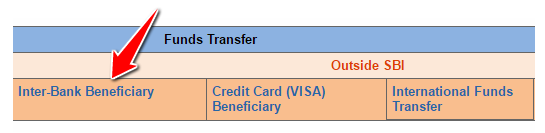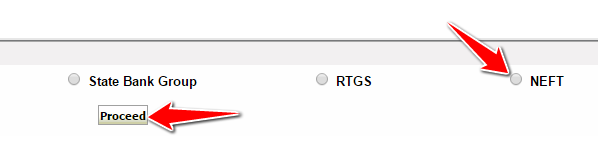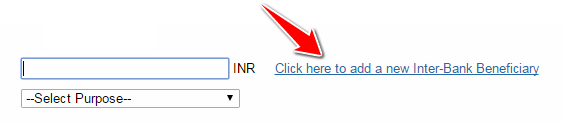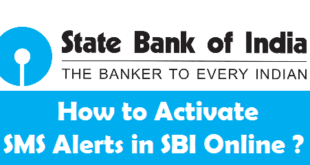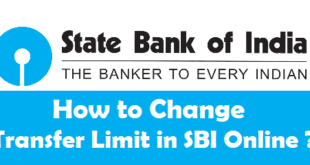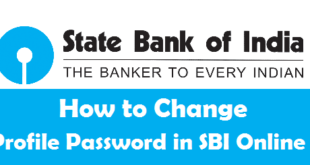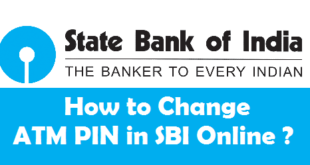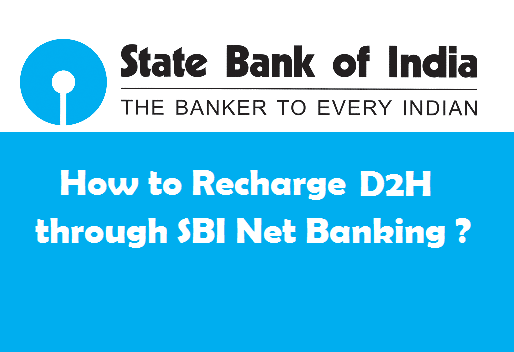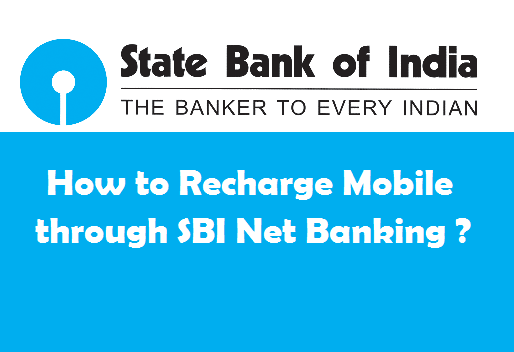Add Inter Bank Beneficiary in SBI Online : State Bank of India has the most number of branches in India. Internet Banking in SBI is at par with most of the Private Banks, even better than some. If you are looking to transfer funds from SBI to another bank, first you need to add the Inter Bank Beneficiary in your Online SBI Account. The process to add an inter bank beneficiary in SBI is quite an easy task and does not take more than 3-4 mins if you have all the account information of the beneficiary. Only after you add the beneficiary in SBI Online, you can transfer funds using NEFT, RTGS & IMPS Service. We will guide you through the step by step procedure to add an inter bank beneficiary in SBI Online.
Now, not only you can add a beneficiary using Net Banking but you can also add beneficiary in Yono SBI App which is quite worthy for those who want to use their smartphones to do so.
Procedure to Add an Inter Bank Beneficiary in SBI Online
In order to add an inter bank beneficiary in SBI Online, you need to first activate SBI net banking account. Once you have activated your Internet Banking Account in SBI, you need to follow the steps given below.
1) Visit the SBI Net Banking Login Page (https://retail.onlinesbi.com/retail/login.htm) and click on Continue to Login.
2) Login to SBI Net Banking Account by using your Username & Password.
3) Click on ‘Payments/Transfers’ tab on the Top Menu.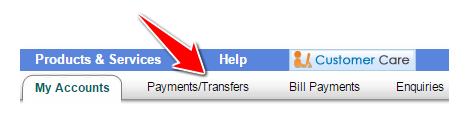
4) Click on ‘Inter Bank Beneficiary’ under Outside SBI.
5) Select the last radio button ‘NEFT’ in the transaction type & Click on Proceed.
Note : Adding a Beneficiary for NEFT transaction also adds up the same Beneficiary in IMPS, State Bank Group(If Beneficiary is from State Bank Group) & RTGS list. So, you don’t have to add the same beneficiary again and again for transaction types other than NEFT.
6) Click on the Link which says ‘Click here to add a new Inter-Bank Beneficiary’ just besides the Amount box.
7) Enter your Profile Password and click on Submit.
8) Enter the Account Details of the Beneficiary, accept the terms and conditions and click on Submit.
9) Click on Approve Now to proceed to approve the inter bank beneficiary.
10) Click on Approve Beneficiary radio button and
11) Choose any one option (i) Approve through ATM (IRATA), or (ii) Approve through OTP.
Approve through ATM : If you choose this option, an IRATA number will be generated and shown on the screen. You need to note down this number and use it to approve the beneficiary through any SBI ATM. To approve the Inter bank Beneficiary through ATM, You need to swipe your Card in SBI ATM, put your PIN and follow these instructions : Services –> Others –> Inter Banking Request Approval –> Enter the IRATA Number.
Approve through OTP : If you choose this option, an OTP will be sent to your registered mobile number. You need to enter the OTP in the space provided and the beneficiary will be approved.
As soon as the inter bank beneficiary is approved, you will see a message saying that you have successfully added and approved a new beneficiary for transfer of funds from your account.
Final Words :
The process to add inter-bank beneficiary in SBI is quite an easy process. Do remember that in order to transfer funds to the beneficiary, only approval is not enough. Till the beneficiary is not activated you will not be able to transfer funds. If the new beneficiary is approved between 6:00 am to 8:00 pm, it will be activated on the same day within 4 hours. You can also go through a lot of banking and finance articles by visiting Finance Vase blog.
READ ALSO :
 Think Plan Do Act | Your Online Finance Companion
Think Plan Do Act | Your Online Finance Companion